Fill data of table of EXCEL in WORD table automatically as desired.
Select a cells range which you want to fill in WORD table, click button, EXCEL popup dialog-box, as the follow picture:
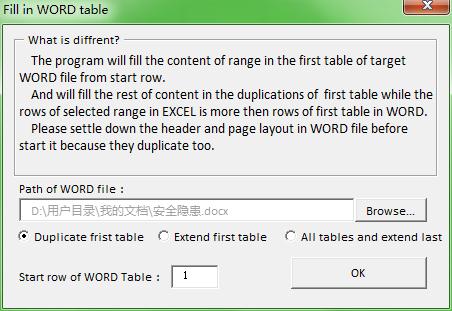
Get the WORD file which you want to fill in first, make sure which row of table in the WORD start to fill in, enter in "Start row of WORD Table".
Choose a mode of fill. Here has three modes:
1. Duplicate frist table: It fills the content of range in the first table of target WORD file from start row. And will fill the rest of content in the duplications of first table while the rows of selected range in EXCEL is more then rows of first table in WORD. Please settle down the header and page layout in WORD file before start it because they duplicate too.
2. Extend first table It fills the content of range in the first table of target WORD file from start row. And will extend the first tables in WORD file till all content of range in EXCEL can be fill in while the rows of selected range in excel is more then rows of first table in WORD.
3. All tables and extend last It fills the content of range in the first table of target WORD file from start row. And will extend the last tables in WORD file till all content of range in EXCEL can be fill in while the rows of selected range in excel is more then total rows of all the tables in WORD.
as the follow picture:
| EXCEL sheet as follow: | WORD page as follow: | ||
 |
 |
Select a cells range which you want to fill in table of WORD, click "Fill in Word Table " button, browses the file which you want to fill in, chooses "Duplicate frist table" mode, we want to fill in table from row 2, so enter "2" in "Start row of WORD Table£º", click "ok".
EXCEL prompts "Fill in finish"
Open the WORD file, the result is as the follow picture:

Make report in the WORD but all Data are in the EXCEL. Sometimes it could be confirm after a few of revise, we must paste to WORD file again each time. Can we import data to WORD table fromEXCELtable? As the follow picture:
| EXCEL sheet as follow: | WORD page as follow: | ||
 |
 |
Method one:
Use the function button "Fill in Word Table"  in the software "EXCEL speedUp Add-ins"The button is under EXECL menu: "Add-ins".
in the software "EXCEL speedUp Add-ins"The button is under EXECL menu: "Add-ins".
Select a cells range which you want to fill in table of WORD, click "Fill in Word Table " button, browses the file which you want to fill in, chooses "Duplicate frist table" mode, we want to fill in table from row 2, so enter "2" in "Start row of WORD Table£º", click "ok".
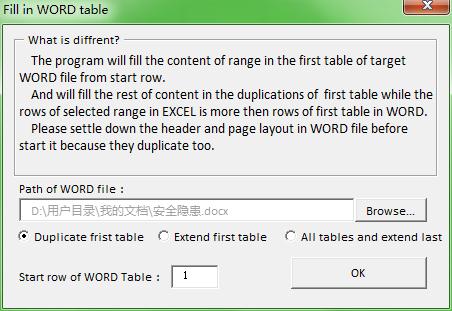
EXCEL prompts "Fill in finish".Open the WORD file, the result is as the follow picture:

This function has three modes:
1. Duplicate frist table: It fills the content of range in the first table of target WORD file from start row. And will fill the rest of content in the duplications of first table while the rows of selected range in EXCEL is more then rows of first table in WORD. Please settle down the header and page layout in WORD file before start it because they duplicate too.
2. Extend first table It fills the content of range in the first table of target WORD file from start row. And will extend the first tables in WORD file till all content of range in EXCEL can be fill in while the rows of selected range in excel is more then rows of first table in WORD.
3. All tables and extend last It fills the content of range in the first table of target WORD file from start row. And will extend the last tables in WORD file till all content of range in EXCEL can be fill in while the rows of selected range in excel is more then total rows of all the tables in WORD.